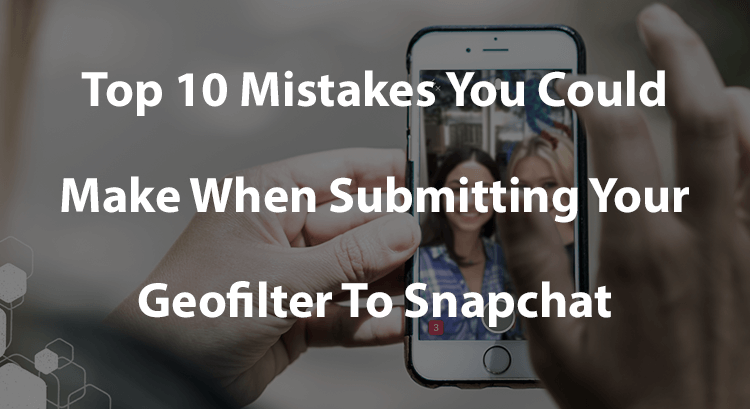Snapchat Geofilter Support: How To Fix Snapchat Geofilters Not Working Or Showing Up
Are You Having issues Getting your Snapchat Geofilter to show up?
Follow the support tips below to quickly resolve any issues with getting your Snapchat Geofilter to show up on your phone.
+ my snapchat geofilter never started working for me and everyone around me can't get the geofilter on their phone either
If no one has been able to get your Snapchat Geofilter on their phone, this could be a few things. First, make sure you are in fact within the area that your geofilter is able to be used, or as Snapchat calls it, the "geofilter fence".
If you believe you are in fact within the geofilter fence and everyone is still unable to get the Snapchat geofilter on their phone, it means the area's connection is poor.
Check how many bars your phone has. Most likely, your phone will have 1 to 2 bars of connection. This not only is a problem accessing the internet, this means your phone's location settings are struggling to understand where the phone is. Meaning, your phone cannot pinpoint your location and you are unable to use the Snapchat Geofilter for that area.
Try closing out your Snapchat app and resetting your phone's location settings. See the video below to learn how to reset your phone's location settings.
If the problem still cannot be solved, try restarting the entire phone and if its possible, connect the device to wifi.
Having trouble getting your custom Snapchat Geofilter to show up on your phone?
— BuyCustomGeofilters.com (@BuyCustomGeofil) August 12, 2019
Here's how to fix Snap's Geofilter bug in less than 1 min:
👉Close out Snapchat
👉Settings
👉Select Snapchat
👉Tap "Location"
👉Tap "Never"
👉Tap "While Using"
👉FIXED ✅
➡️ https://t.co/763algyUho pic.twitter.com/d7yCxncqNW
+ my snapchat geofilter was working for me and everyone around me but now no one can get the geofilter to work on their phone
If your Snapchat geofilter was working for you and everyone around you and suddenly "stopped working", make sure you are still within the area that your geofilter can be used, or as Snapchat calls it: the "geofilter fence".
If you believe you are still within the geofilter fence, and are still having problems accessing your geofilter, the problem is most likely an issue with the area's connection.
Check how many bars you have on your phone and your phone most likely only has 1 or 2 bars. This means that your phone is having problems with its location settings.
Try resetting your phone's location settings (see the video below) and if possible, try connecting to wifi.
If the problem continues, restart the phone and if possible, connect the device to wifi.
+ my snapchat geofilter is working for some people but is not working for others
If your Snapchat geofilter is working for some people but it's not working for others, this is not an issue with the Snapchat Geofilter itself.
The issue is a problem with the area's connection or a problem with the location settings on the phones experiencing difficulties.
For those that are experiencing problems getting the Snapchat geofilter on their phones, try having them reset their location settings (see the video below to learn how to do this).
If the problem persists, try restarting the phone or connecting to wifi.
How To Reset Your Phone's Location Settings To Fix Snapchat Geofilters Not Showing Up:
quick summary: here's how to Fix On-Demand Geofilters not showing up on snapchat
Swipe and Close Snapchat
Go to Phone Settings
Select “Snapchat”
Select "Location"
Select "Never"
Select "While Using"
Open up the Snapchat app and you'll now be able to use all of the available Snapchat Geofilters at your current location.
If you found this guide helpful and it fixed your issue, please tap the share button below so others can learn how to fix this bug.
Recommended for you:


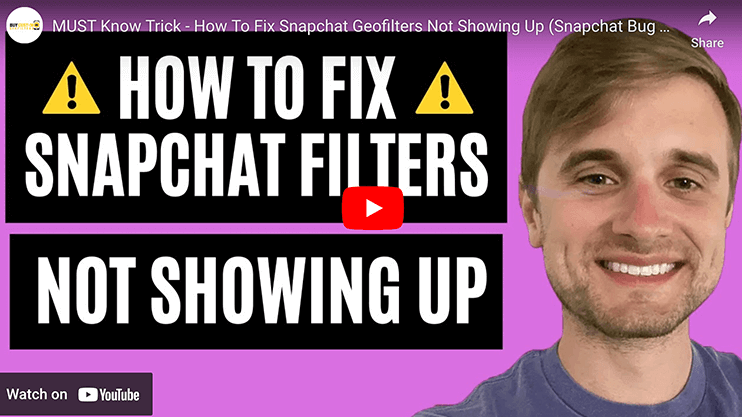





![What Are The Snapchat Geofilter Submission Guidelines In 2023? [An Infographic]](https://images.squarespace-cdn.com/content/v1/5728c37ff850821b4eb0a3ae/1502157363871-T0PUGWR48EBQ1L5DT3QY/snapchat-geofilter-submission-guidelines-infographic.png)